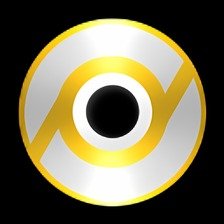PowerISO is an application that uses ISO files to create CDs and bootable USB devices. This works with a variety of CDs and files, including documents, photos, and movies. There are free and premium versions to select from. The free version has certain limitations, but they are simple to deal with.
PowerISO’s core feature is its ability to operate with ISO files, which are also known as disk images. These are mountable files that may be stored on a variety of media. ISO files are most typically burnt onto CDs. PowerISO supports the three most prevalent kinds of discs. This covers CDs, DVDs, and Blu-Ray discs.
All three of them functions precisely the same. Simply choose the files you wish to add to the disk, and PowerISO will convert them to ISO format before burning them. If the disk is rewritable, you can utilize PowerISO to extract or add files.
This application may also be used to create bootable USB devices. These are USB drives with an operating system installed. This is important for new computers, partition creation, and reinstalling the operating system when a machine has crashed.
There are premium and free versions of PowerISO. There are always certain constraints with this setup, and PowerISO is no exception. Some individuals will be quite content with these constraints, while others will require the premium version. The free edition of PowerISO will not let you deal with disk image files greater than 300 MB. Because files are becoming more bigger in general, this may provide a difficulty for some users.
Another minor issue is that processing times are slower than in the premium version. It’s not a tremendous margin, but it’s significant enough that larger disk images will take longer to burn. Since the free version is limited to 300MB at maximum, this should not take long.
User Interface
PowerISO’s user interface is quite simple to use. Begin by selecting all of the files you wish to include to the disk image. You may also just drag & drop the files into the application, and they will be added to the image. You will then choose which disk to burn the data to, and PowerISO will do the rest.
There are other options for adjusting the speed and other characteristics, but they are as simple to use and rarely require your involvement. This application should be simple enough for any user.
More sophisticated functions include mounting virtual devices, dealing with rewritable media, and encrypting information. These tools are kept to the side so that novices do not have to use them, but expert users may quickly access them. While there aren’t many sophisticated features, there are a few things you can accomplish if you’re prepared to experiment with the other tools.
| [quick_offer id=”3349″] |